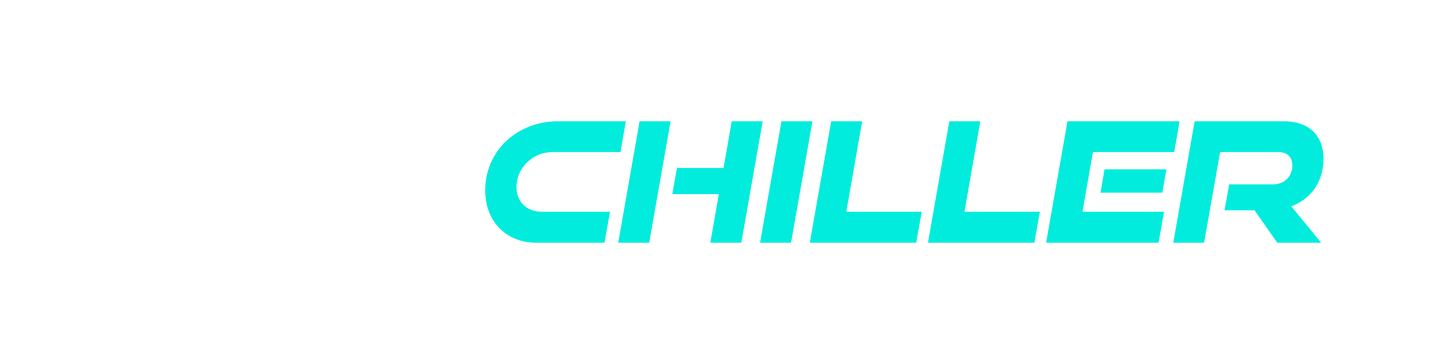With the global chip shortage driving up the prices of new GPUs, getting the most out of your current hardware is critical. Here is a guide for beginners on how to overclock your GPU to gain up to 10% more frames per second.
Try as you might, it is near impossible to find a new 30 series GPU from Nvidia or another high-end card due to the ongoing chip shortage. And, if you have been lucky enough to find one, there is no chance of getting it for anything close to the manufacturers suggested retail price. So what are the options for improving gameplay in your current system? Overclocking your processors is likely your best choice to get more frames per second. Once the domain of hardcore PC enthusiasts, overclocking is now far more straightforward than many gamers expect, particularly for the GPU.
What is overclocking?
Before diving into the details of how to improve the performance of your GPU, let's take a step back to understand overclocking. Your processor has a particular speed as it comes out of the box. The manufacturer defines this at the factory to deliver a known safe operating condition with a maximum clock rate. However, each chip varies in performance due to slight manufacturing differences and the "silicon lottery". Therefore, higher speeds are likely achievable through modifying the base settings of the GPU or overclocking!
How much will overclocking the GPU improve performance?
Depending on several factors, including the silicon lottery and cooling capacity, a 10% improvement in fps is usually achievable through overclocking. Putting these gains in context, an instant upgrade of your GPU to a higher-performing chip (for example, from 2060 to 2070) at no cost!
You will need a few things before you start
There are a few tools that will help you get the best out of your GPU through overclocking. Firstly, it is essential to understand the baseline output of your GPU. You can determine the performance by using a benchmarking tool. Many benchmarks are available from specific programs just for measuring temperature, frames per second and frames rendered, such as Unigine's Superposition.

Otherwise, excellent in-game benchmarks simulate closer to actual use conditions; examples include "Shadow of the Tomb Raider" and "Red Dead Redemption 2". Measuring the baseline, then re-doing the benchmarks after changing clock settings will provide the information you need to maximise output from your GPU.
Secondly, a tuning tool is required to modify the clock settings of your GPU. Again, there are choices, but arguably the simplest and most effective is the MSI Afterburner overclocking utility. Afterburner allows users to easily modify the core clock, memory clock, core voltage, power limits and fan speeds. It is also free and usable for any GPU.

How to overclock my GPU
Once the benchmarking tool and overclocking utility are downloaded and installed, you can commence optimising the GPU settings for maximum performance. First, run the benchmark. We prefer to use Superposition at Go Chiller as it is quick, reliable, and generates different data for comparison. The Superposition program takes about 3 minutes and will provide temperature, frames per second and an overall score.
Now that you have some initial data points, it is time to use MSI Afterburner to increase the GPU speed. Check out some online forums for some potential settings for your specific GPU as a starting point. Keep in mind that these settings are likely to be the best possible and push the absolute limits.
First off, increase the power limit up to 100%. It is a good idea to set the max temperature to a level you are comfortable with, but it should be safe to push this to the maximum as well, or just short of it. Next, increase the core clock in defined steps, say 10 MHz, and re-do the benchmark. Monitor the temperature throughout and check for instability or the poor rendering of the program. If the benchmark runs smoothly, keep increasing the core clock until obvious signs of instability occur, such as glitches, lines not rendered correctly or an outright crash. Once you have reached this limit, note the core clock setting and reduce it by 10 MHz.
Next, move on to systematically increasing the memory clock. Similarly, increase the memory clock in steps of 50-100 MHz until you once again reach the maximum performance before your program crashes. Note this setting and reduce it by 100 MHz.
Now, put both the tuned core clock and memory clock settings together and rerun the benchmark tool. Following these simple steps should result in more fps and a higher benchmark score. Don't forget to note your new settings in case of a reboot or crash.
Additional advanced options for further gains of the GPU include tuning power and voltage settings. Undervolting, for example, can reduce power consumption, a vital consideration for crypto mining using GPUs. However, if performance limitations such as instability occur due to high temperatures, consider liquid cooling instead. Water-cooled GPUs typically operate at much lower temperatures allowing higher core and memory clock settings.
What can go wrong with overclocking?
With systematic and sensible changes to the settings, little can go wrong with this simple overclocking. Operating at the limits of performance does have some downsides. Expect much higher temperatures and power consumption of your GPU, which may impact your card's lifetime. Furthermore, operating right at the limit will likely result in unpredictable crashing of programs.
So, the cheapest and most straightforward choice for gaining immediate performance improvements from your GPU is overclocking. Try it out, and it may mean an upgrade is unnecessary, particularly at this time of limited availability and high prices.